GIS Search Panel Fields
The following fields are found on the GIS Search panel.
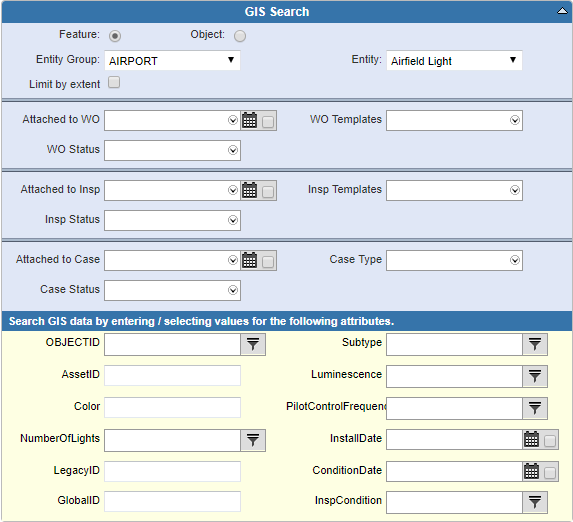
- Feature: Select if you are searching for a feature.
- Object: Select if you are searching for an object.
- Entity Group: Select the entity group.
- Entity: Select the entity.
- Limit by extent: Select to limit the search results list to the entities viewable in the current map extent. The map must be open for this to work.
- Attached to WO: Select Null, Yes, or No from the drop-down list to indicate if the asset is attached to a work order. The projected start date is used when including a date range.
- WO Templates: Select the appropriate template to narrow the search for assets that are attached to work orders with this particular template.
- WO Status: Select the appropriate status from the drop-down list.
- Attached to Insp: Select Null, Yes, or No from the drop-down list to indicate if the asset is attached to an inspection. The projected start date is used when including a date range.
- Insp Templates: Select the appropriate template to narrow the search for assets that are attached to inspections with this particular template.
- Insp Status: Select the appropriate status from the drop-down list.
- Attached to Case: Select Null, Yes, or No from the drop-down list to indicate if the asset is attached to a PLL case. The projected start date is used when including a date range.
- Case Type: Select the appropriate type to narrow the search for assets that are attached to PLL cases with the particular case template.
- Case Status: Select the appropriate status from the drop-down list.
The fields in the Search GIS data by entering/selecting values for the following attributes section vary depending on the Entity Group and Entity Type selected at the top of the form, as well as the settings configured for the selected entity type in Designer > Asset Groups > Asset Form Configuration. See Add an Asset Type in the Designer for 15.7 Guide for more information.
