Search Within a Date Range
Some search fields allow you to include a date range. This feature is identified by a calendar icon next to the search field. There are two ways to search by dates.
- Select the check box next to the calendar icon to the right of a field.
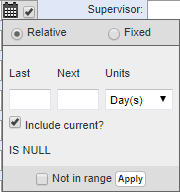
- Select Relative.
- Enter a number in the Last or Next fields.
- Select the Units (Hours, Days, Weeks, Months, or Years).
- Select Include current? to include the number you entered, or select Not in range if you want to exclude the numbers entered.
- Click Apply.
Your search will be filtered based on the criteria.
- Select the check box next to the calendar icon to the right of a field.
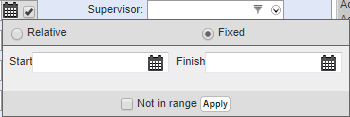
- Select Fixed.
- Enter a Start and Finish date to search within a specific date range. To search for everything before a specific date, enter that date in the Finish field and leave the Start field blank. To search for everything after a specific date, enter the date in the Start field and leave the Finish field blank.
- Select Not in range if you want to exclude the date range.
- Click Apply.
