View Work History Summary
There are multiple ways to view work history.
- Enter a number in the Map units field to change the search area.
- Click Refresh to refresh the search results.
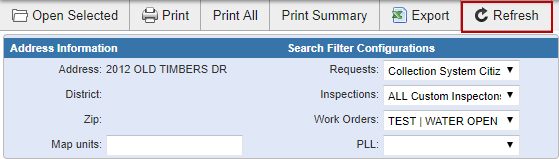
- Select the desired saved searches in the Search Filter Configuration panel. At least one search filter must be selected.
 NOTE: Search configurations are saved per user and stored in the database. Once set, the selected searches are saved every time that user accesses the work history summary.
NOTE: Search configurations are saved per user and stored in the database. Once set, the selected searches are saved every time that user accesses the work history summary.
- Click any active tab to view all work history records for the defined area, Map units, and search filters.
The Request, Inspection, Work Order, Assets, and Permit tabs display all of the records returned for the work history. The number of records returned is displayed in parentheses on the tab.
- Click Create Activity on the map toolbar or select it from the Tools drop-down list.
- Click New activity.
- Set a point on the map where you want to view the work history.
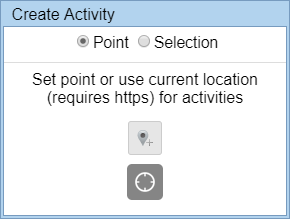
- Click Show history.
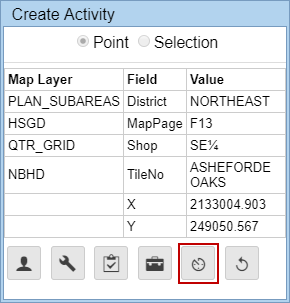
- Open a work order.
- Click View work history located near this Work Order.

- Alternatively, select an asset and click View work history of selected assets.

- Click Navigation from the Tools drop-down list.
- Select the asset(s) on the map.
- Click Asset History from Navigation panel.
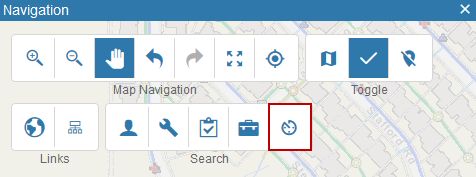
- Open a service request.
- Click View work history located near this Service Request.

- Open the inspection.
- Click View work history located near this location.

- Search for desired assets. See Search the GIS for more information.
- In the search results, select the desired asset to view the work history for.
- Click the OBJECTID.
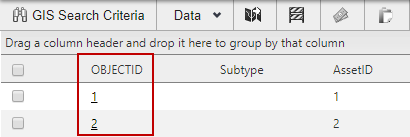
- Click the Work History icon on the toolbar.
A new browser tab will open with the work history. See View Work History Summary Fields for more information.
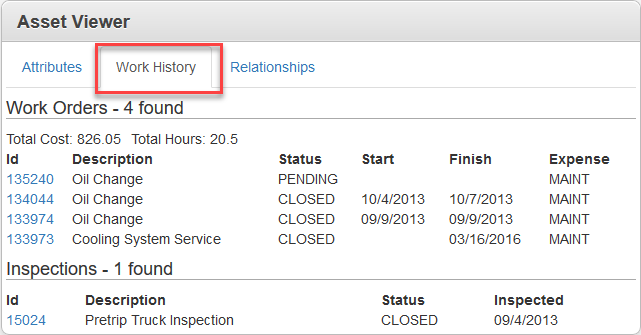
The work history displays in the work management tab. The Request, Inspection, Work Order, and Permit tabs show the work activities associated with this history. The Assets tab shows the assets associated with the history. See Filter Work History, Print Work History, and Export Work History for more options on this page.
