Dye Test Fields
The General tab is for recording general information with condition and scores.
The Pipe section contains general information about the pipe.

- Pipe Id: This field automatically populates with the ID associated to the selected asset.
- Pipe Type: This field automatically populates with the attribute of the selected Pipe Id.
- Map Number: Enter the variable character identifier from a book, if applicable.
- Length: Enter the number of feet. This field may automatically populate if it is mapped to the geodatabase field.
- Diameter: Enter the diameter of the pipe. This field may automatically populate if it has been mapped to the geodatabase field. The contents of this list are populated by the administrator in Designer under Preferences > Custom Codes > SDIAM.
- Pipe Location: Enter the location. This field may automatically populate with the Pipe Id.
The Upstream section contains information about the connected feature found upstream.
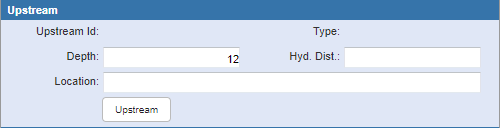
- Upstream Id: This field may automatically populate with the Upstream Id of the next asset in the geometric network. If there are no upstream features, the message No upstream node found displays.
- Type: This field automatically populates with the feature type of the Upstream Id.
- Depth: Enter a numeric value for the feature (generally measured in feet). This field may automatically populate if it is mapped for the selected feature ID.
- Hyd. Dist.: Enter the distance (in feet) to the nearest hydrant if the hydrant is used to help locate the pipe.
- Location: Enter the location. This field may automatically populate with the Upstream Id.
- Upstream: Click to change to the next asset.
 TIP: If Upstream has been clicked too many times, the best practice is to reload (refresh) the page.
TIP: If Upstream has been clicked too many times, the best practice is to reload (refresh) the page.
The Downstream section contains information about the connected feature found downstream.
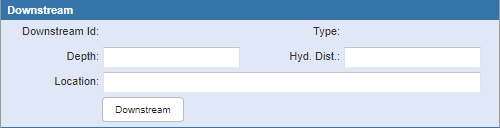
- Downstream Id: This field may automatically populate with the Downstream Id of the next asset in the geometric network. If there are no downstream features, the message No downstream node found displays.
- Type: This field automatically populates with the feature type of the Downstream Id.
- Depth: Enter a numeric value for the feature (generally measured in feet). This field may automatically populate if it is mapped for the selected feature ID.
- Hyd. Dist.: Enter the distance (in feet) to the nearest hydrant if the hydrant is used to help locate the pipe.
- Location: Enter the location. This field may automatically populate with the Downstream Id.
- Downstream: Click to change to the next asset.
 TIP: If Downstream has been clicked too many times, the best practice is to reload (refresh) the page.
TIP: If Downstream has been clicked too many times, the best practice is to reload (refresh) the page.
The Details section contains additional details about the inspection.
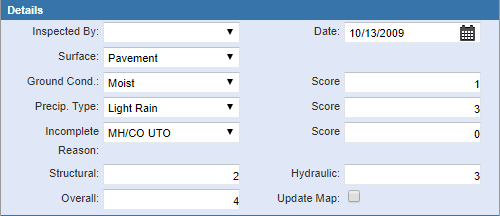
- Inspected By: Select the employee who performed the dye test.
- Date: Enter the date of the inspection or select it using the calendar.
- Surface: Select the type of surface. The contents of this list are populated by the administrator in Designer under Preferences > Custom Codes > STVOBPOS.
- Ground Cond. and Score: Select the type of ground condition. A score is assigned with the ground condition is selected. The contents of this list and scores are populated by the administrator in Designer under Preferences > Description > Scores > SGRNDCND.
- Precip. Type and Score: Select the precipitation type. A score is assigned when the precipitation type is selected. The contents of this list and scores are populated by the administrator in Designer under Preferences > Description Scores > SPRECIP.
- Incomplete Reason and Score: Select the reason why if the dye test cannot be completed. A score is assigned to the incomplete reason selected.
- Structural: Enter the rating for the structural integrity of the system.
- Hydraulic: Enter the rating to indicate the amount of inflow and infiltration (I/I) or unwanted flow into the system.
- Overall: Enter the combined rating of the system.
- Update Map: This field can be used as a flag for whatever purpose your organization wishes. For example, it could be used for instances when the map or GIS need to be updated. The administrator can search for inspections that have this field selected. The name of the field can be changed by editing the corresponding XML file.
The Comments section contains any comments about the inspection, repairs made, or any recommendations for further work in the appropriate fields.
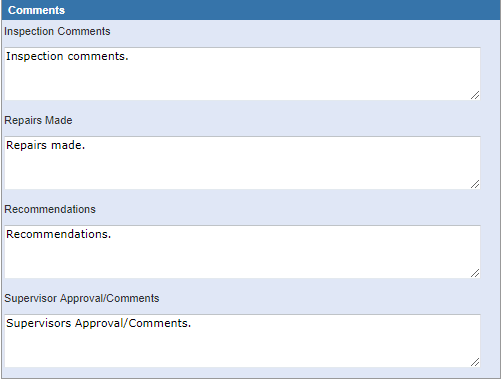
- Inspection Comments: Enter an additional information about the inspection.
- Repairs Made: Enter any details about repairs that were made.
- Recommendations: Enter any recommendations from the inspector about further work that is needed.
- Supervisor Approval/Comments: Enter comments from the supervisor's review.
The Pipe Leaks tab is to record information about leak defects.

- UPS MH Dist.: Enter the distance in feet from the upstream manhole to where the leak is located.
- Main Left Dist.: Enter the distance of the leak in feet to the left of the mainline.
- Main Right Dist.: Enter the distance of the leak in feet to the right of the mainline.
- Tributary Area: Enter the area of the basins that flow into the selected pipe, which can be located from the map by running an upstream trace on the pipe or by selecting anything that intersects with the polygon and doing a summary of it.
- Dye Pres. Time: Enter the time it takes before the dye is detected in the system.
- Dye Presence: Select to indicate that dye is detected.
- Flow Before: Enter the number of gallons per minute for the flow measured at the upstream manhole before the leak location.
- Flow After: Enter the number of gallons per minute for the flow measured at the downstream manhole following the leak.
- Estimated I/I: Enter the estimated inflow and infiltration in gallons per minute.
- Leak Type and Score: Select the leak type. A score is assigned when the leak type is selected.
 NOTE: These values may be customized by the domain administrator.
NOTE: These values may be customized by the domain administrator.
- Leak Category and Score: Select the leak category. A score is assigned when the leak category is selected.
- Surface Cover and Score: Select the type of surface cover. A score is assigned when the surface cover is selected. The contents of this list and scores are populated by the administrator in Designer under Preferences > Description > Scores > SLEAKSRF.
- Leak Address: Enter the address of the leak.
- Add: Click to add leak data to the Existing Pipe Leaks section.
- Edit: Click edit a leak's information.
- Remove: Click to remove a leak from the list.
The Manhole Leaks tab records any leaks associated with the connecting manholes.

- Upstream Manhole: Select if the leak is in the upstream manhole.
- Downstream Manhole: Select if the leak is in the downstream manhole.
- Rim Vertical Dist.: Enter the vertical distance in feet from the rim to the leakage.
- Position: Select the clock or quadrant position of the leak. The contents of this list are populated by the administrator in Designer under Preferences > Custom Codes > STVOBPOS.
- Leak Type and Score: Select the leak type. A score is assigned when the leak type is selected.
- Leak Category and Score: Select the leak category. A score is assigned when the leak category is selected.
- Estimated I/I: Enter the inflow and infiltration in gallons per minute.
- Add: Click to add leak data to the Existing Manhole Leaks section.
- Edit: Click to edit the selected leak's information.
- Remove: Click to remove the selected leak.
